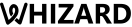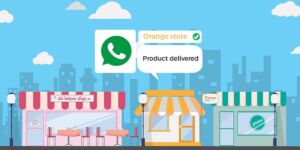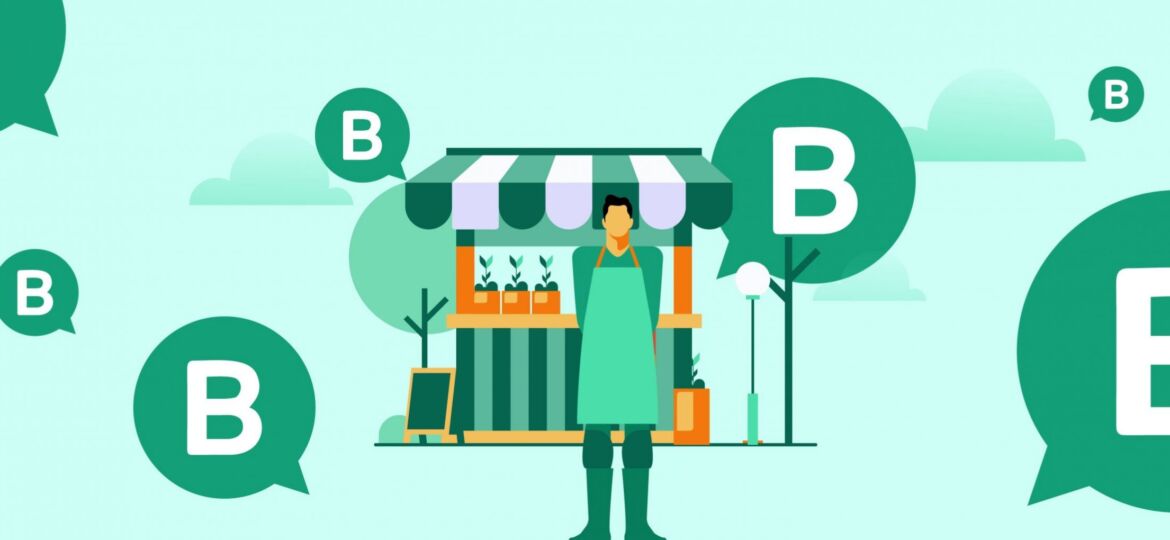
Migration of WhatsApp Business Number to WhatsApp Business API
WhatsApp has become one of the most reliable messaging apps in the world with over 2 billion people utilizing its features to interact with each other through text messages, audio messages, images, documents and other content. Moving at par with the evolving trends and features, a number of businesses are moving towards the WhatsApp business platform to connect with their customers on a more personal level and extend their services to an even bigger audience of regular WhatsApp users.
But when the time comes, brands need to look above their horizons in order to accommodate their needs at the time of scaling their business. This is where WhatsApp Business API comes into play. Reaching a global audience is easier than before as businesses can efficiently migrate from WhatsApp Business to WhatsApp Business API with the help of Whizard.
Reasons to migrate
Central dashboard
All of your team members can safely log in to the central dashboard or the app from multiple devices which helps in increasing accessibility. As opposed to the WhatsApp Business that allows only a single user to stay logged in to the app and logs him out of other devices, the WhatsApp Business API is a more flexible tool.
Automated responses with chatbots
With the help of an efficient chatbot solution like Whizard, businesses can automate their conversations and provide instant replies to their customers over WhatsApp. Whizard WhatsApp API empowers businesses to create and send large volumes of automated replies through its smart virtual assistant.
Green tick verification
The coveted green tick is something that every business aspires for. Migrating from a regular WhatsApp Business account to an official WhatsApp Business API will arm you with the recognizable green checkmark beside your business name which symbolizes the amount of trust and reliability the business carries.
Process of Migration
- The first and foremost step of migrating to the WhatsApp Business API is to get your display name approved. With the help of your WhatsApp Business Solution Provider, you can set up your display name in Facebook Business Manager that falls in line with all of WhatsApp’s guidelines and rules.
- A six-digit code will be sent to your registering mobile number for verification during the registration process. Once your display name is approved, you will receive a notification from your WhatsApp Business Solution Provider. This step is crucial as it will help you generate the certificate that is necessary for WhatsApp Business API client to function.
- Next comes the most important step: registering your number with the WhatsApp Business API. For this, you can either use your old phone number, which was used while registering in the WhatsApp Business app version in Android or IOS or you can create a new phone number while using the old one during the migration process.
Keeping old phone number
For people who want to keep using their old phone numbers that were previously registered with WhatsApp Business, there is a way to make that happen. It is only logical for people to keep using their old phone number as their knowns and customers have it stored in their mobile devices. However, this process requires deleting your old account associated with that phone number since you can’t move forward and download the certificate as long as your WhatsApp Business account is still active. Finally, the WhatsApp Business API registration process can begin.
While you are migrating your number, any incoming messages after deleting the WhatsApp Business account will get queued up by the WhatsApp server and only upon the successful migration will the messages get released. This may cause significant delays between businesses and their customers and ultimately result in negative consequences for the brands. Therefore, users are advised to backup their WhatsApp conversations and contacts.
Steps to delete your WhatsApp Business account:
- Go to Settings in your WhatsApp app
- Select the Account option and then the Delete my account tab
- Follow all the steps to delete the account. It may take up to 3 mins for the disconnected number to become available for WhatsApp Business API
- Go to Facebook Business Manager, refresh the browser after which the certificate to further the registration process will become available
Create a new phone number
If you don’t wish to let your incoming messages get queued, there is a solution for that. By creating a new phone number for your WhatsApp Business API, you can keep using your old phone number to interact with your customers while the new number is being set up for verification. Once the new phone number is ready to use, you can easily message your customers about the switch in phone numbers. In this manner, your communication process will never get disrupted as you can stay in contact with your customers the entire time through your old number while the migration process is carried out.
Make sure to backup your contacts and conversations as it is practically impossible to import your chats and backup once the migration process is finalized. In addition, your profile settings will require a fresh configuration.
To backup your data, follow these steps below:
- Open the WhatsApp app on your Android or IOS mobile device
- Go to the Settings option
- Select the Chat option and finally, click on the Chat Backup tab
WhatsApp Business API is the way to go if you want to scale your business and take it to even greater heights. If your vision is to cater to the needs of a large audience and provide them with impeccable customer service that is as simple as it is efficient, Whizard WhatsApp API is your knight in shining armor. We can do all of the above for you, and more. So what are you waiting for? Migrate from WhatsApp Business to WhatsApp Business API with Whizard and set your business on the path of greatness.