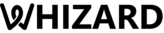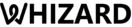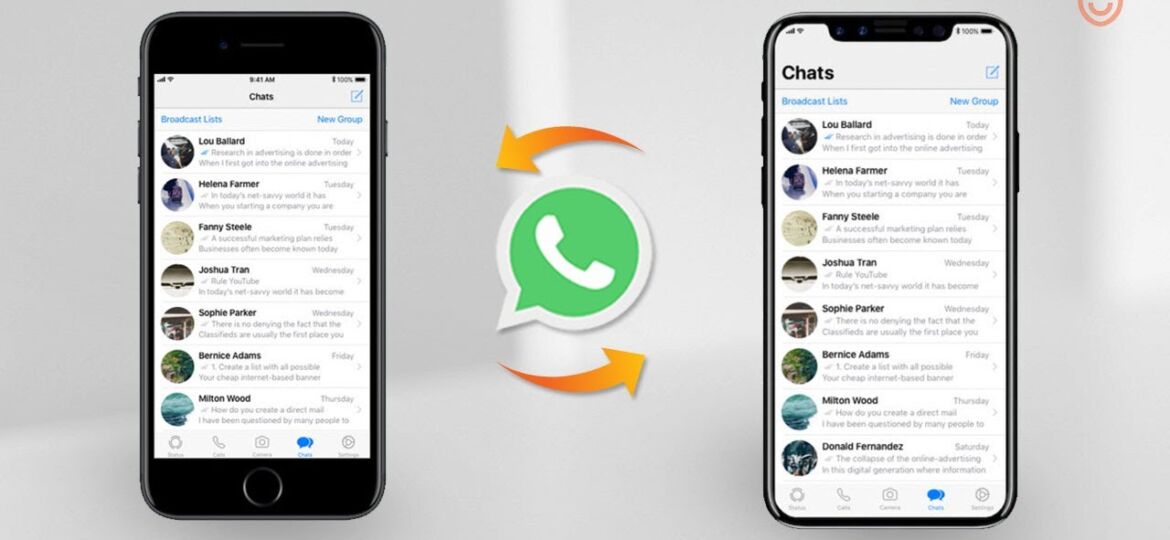
TRANSFER WHATSAPP MESSAGES TO A NEW PHONE
WhatsApp has long been one of the most popular mediums of online messaging around the world. With over 2 million active users leveraging the app for its instant messaging features, one functionality that has repeatedly been requested is the app’s ability to transfer WhatsApp chat data from one operating system to another when people switch mobile devices.
As technology is constantly evolving, new features are being added to the existing application. Now, people can transfer videos, messages, voice notes, photos from iOS to Android by following a few steps, though the feature is available on select Samsung devices running on Android 10 or higher. The platform will soon make it available for all devices and on more Android devices so that people with any model can avail themselves of the advantages.
Before jumping into how one can transfer chat history while changing phones, let’s discuss what all one can transfer and backup while getting a new device.
- WhatsApp Messages: One can back up WhatsApp chat and its history to one’s computer or another electronic device which can include personal chats and group conversations that are end-to-end encrypted.
- WhatsApp Photos: One can export all images including one’s profile picture, photos in the chat history, and even the stickers to different electronic devices.
- WhatsApp Videos: One can also transfer WhatsApp videos of all kinds and formats to different cell phones or different electronic devices.
- WhatsApp Attachments: Extraction of all types of WhatsApp attachments from chat history to different devices can be done without any loss in data
HOW TO TRANSFER WHATSAPP DATA FROM ONE DEVICE TO ANOTHER
Now that we know what all we can transfer and share, let’s dive into the How to transfer WhatsApp data from one device to another. There are certain requirements that one needs to take care of while commencing the process of transfer and some of them are:
- Make sure to use USB-C to the lightning cable or any other equivalent adapter.
- The version of WhatsApp should be 2.21.160.17 be or higher than that.
- One can use the same phone number as the old device.
- The new android device should be factory new or can be reset to new factory settings.
- For Samsung, the application version should be 3.7.22.1 or greater than it
- For WhatsApp iOS, the version should be 2.21.160.17 or greater than it.
The above-mentioned are some basic requirements for transferring WhatsApp data and information. When you set up for a new device, there will be different options that you will be provided with, and the whole process will have different requirements and references. The functioning will be developed for all further details and operating systems, which will eventually help the users to get all data at all convenient places.
HOW TO MOVE WHATSAPP CHATS TO THE SAME TYPE OF PHONE (ANDROID TO ANDROID OR IPHONE TO IPHONE)
If one is moving or changing to some type of mobile phone, then by clicking on the transfer of chat history one can easily do the needful. Users can transfer account information, photos, videos, individual chats, media, group chats, and all other different types of data. There are different ways through which one can restore the data and some of them are:
- Restore from local back-up
- Restore from Google drive
- Restore less recent chats from local backup.
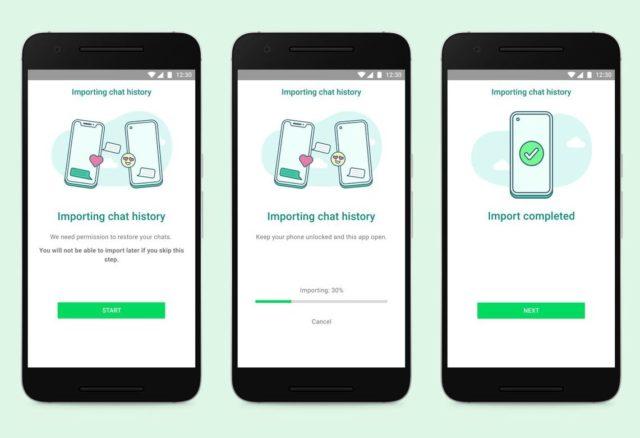
HOW TO MOVE WHATSAPP CHATS TO A DIFFERENT TYPE OF PHONE (IPHONE TO ANDROID OR ANDROID TO IPHONE)
If one is moving to a different type of phone, mainly iPhone to Android or Android to iPhone then has to take the following details into consideration:
- One has to keep WhatsApp profile photos, about, settings, and other account-related details.
- The one transfer chat history from iPhone iOS to Samsung android device currently as it is available on these types of devices only. In the coming months, this could be done on other devices as well.
HOW TO MIGRATE FROM ONE DIFFERENT DEVICE TO ANOTHER
- Make sure that your device from which you can share the details is connected by a cable to the device in which you wish to share the data. This can be Samsung to iPhone.
- Now by scanning the QR code that is displayed on the device one can go ahead with the process
- Tap start on your device (one which data is to be shared) and wait for the process to complete.
- Continuing setting up the other device (From which the data is to be shared).
- Now login using the same phone number which was used earlier.
- By tapping on import, allow the process to be completed.
- Finish by activating your new device where all the chats would be available.
Thus, with the above-mentioned tactics and strategies, one can easily transfer chat history with different WhatsApp messages, media, and attachments while changing phones. All you have to do is make sure that the process is done with utmost diligence so that no future hindrances are faced by the user.