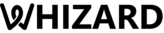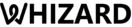HOW TO BACKUP CHATS IN WHATSAPP
Which application is used to communicate regularly right from office chats to family interactions? WhatsApp is the first name that comes to mind. It is the most popular application for daily basis conversation and to develop customer relationships in a simple and effective way. Whether it’s a WhatsApp account or a WhatsApp Business account, one can take advantage of all formats under one umbrella.
There might be different situations where one has to delete chats and restore them for future reference and consideration. In this case, users might want to back up WhatsApp chats to get ahold of their previous interactions. Here, we will provide you with all relevant information for the same, a step-by-step guide on how to get intact with this feature of restoring and backing up WhatsApp chats.
Step by step instructions to backup WhatsApp chats
There are different ways to get all your material under one roof and one of them is by installing backup WhatsApp chats, now let’s study step by step guide for the same.
- Install “Backup WhatsApp Chats” or a chrome plugin from Microsoft Edge or Google Chrome store.
- Now, open WhatsApp Web, through the link web.whatsapp.com on your system with the help of Google Chrome browser.
- WhatsApp will start to run by tapping on the web feature on the phone. Make sure to have a good internet connection throughout the process.
- Open the chat screen and by selecting the menu one can access the site.
- By scanning the QR code (barcode) which will be situated on the computer screen, you can access the app
- Now situated on the top-right side of the google chrome browser open the “chat back-up” and add it to the google chrome browser.
- By choosing the date range and by clicking on the download WhatsApp chat, one can get it all.
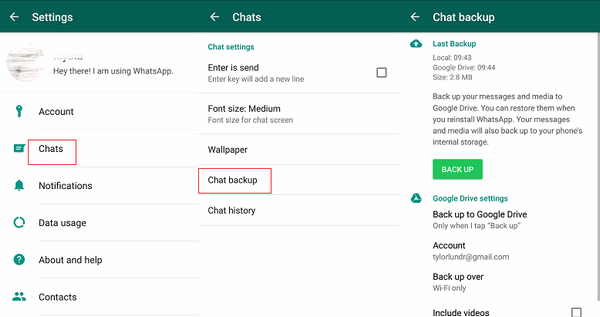
How to backup chats from Google drive?
Backing up on Google drives can help in easy restoring chats thus if nothing works, leave it on Google drive as usual. If one has android smartphones with good internet connectivity one can get a hand with all these tactics in one go. Backup files can consume a lot of space and data, it’s always good to restore them by using Wi-Fi connections. Now let’s discuss how to back up through Google drive:
- Go to WhatsApp on your phone and tap on more options after that select settings, situated on the top right corner.
- Now, tap on chats and select chat back-up on a fresh page.
- Then, tap back up to google drive and by selecting backup frequency one prolongs the process.
- Now by selecting which Google account one wishes to restore all information one can click accordingly. If no Google account is added, tap to add an account and connect by entering login credentials.
- By tapping back up over the network one wants to get all updates.
The first backup or the first trial can take a little longer than the usual ones, one can leave their cells till the whole process is completed. Google Drive can automatically back up all important chats from time to time. Let’s learn how this process takes place.
How to manually back up WhatsApp chats to Google drive?
Following are the steps through which users can manually back up their WhatsApp chats to Google Drive.
- Get on WhatsApp on your cell phone.
- Tap on more options, or the three dots sign and select on settings
- Now, rap on chats and further on chat back-up
- Then click on the backup option
WhatsApp chats will be automatically backed up to your Google drive from time to time, one can change the frequency according to one choice and needs.
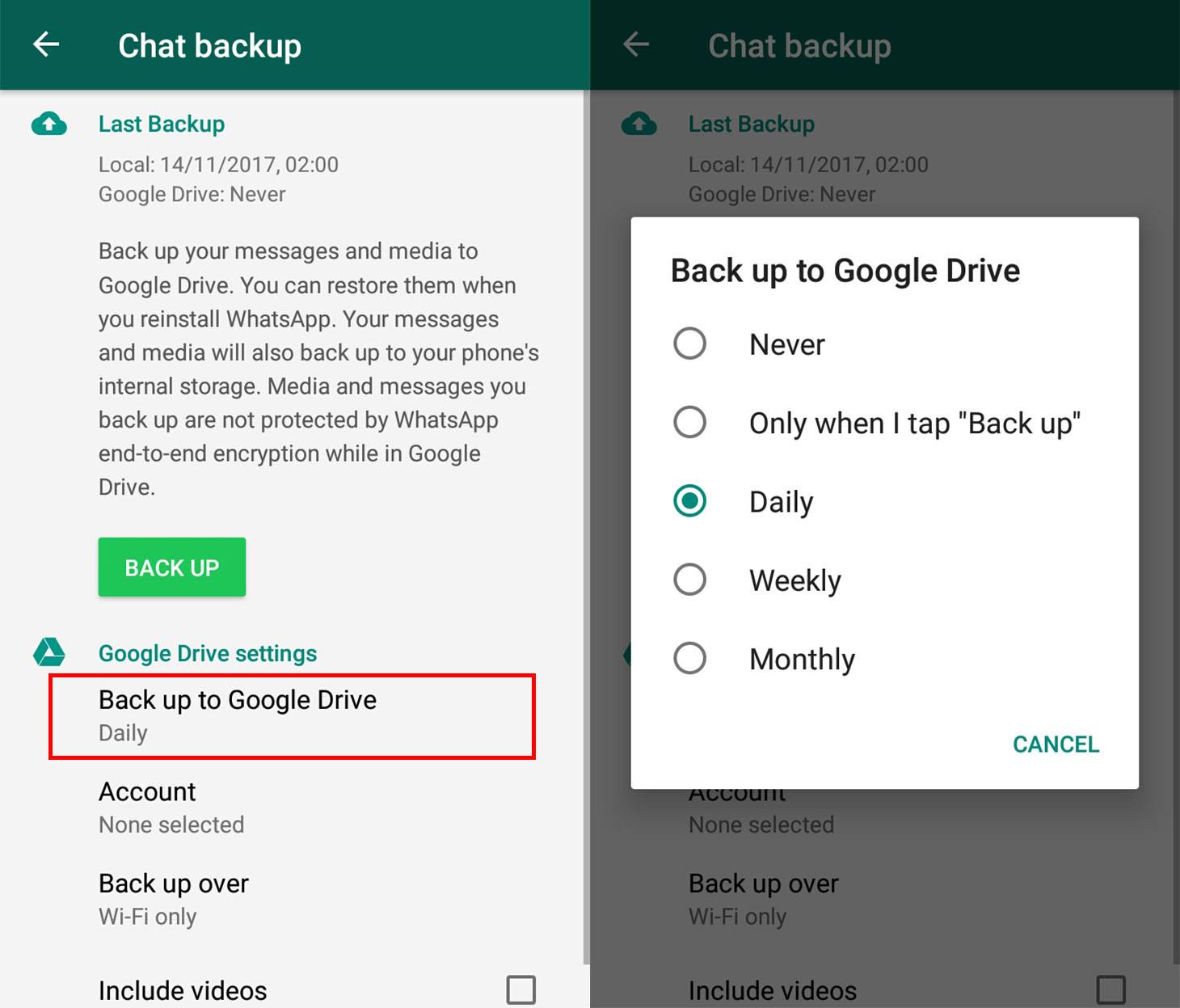
How to change frequency for Google Drive backup?
- Open WhatsApp on your devices
- Click on ‘more options’ from the home page through the three dots sign.
- Now select the setting option.
- Further, click on the chats and chat backup option
- Next click on ‘backup to google drive’ and select a backup frequency. Frequency can depend on one’s needs and requirements for the same.
Some important points to remember
- Make sure to update your WhatsApp backups regularly, the ones who don’t get any updates are automatically removed from time to time.
- The previous backup will be overwritten if one creates a Google drive backup by using the same Google account.
- Photos and videos are not protected by WhatsApp end-to-end encryption while they are in Google drive.
Thus, when one feels secure with their chats and data from time to time, backup is the right option. You can also import and export their chats from time to time. Though there are certain points to keep in consideration while doing the process after all of the needful requirements, it’s effective for managing and restoring your important chats at any given point.
Learn how to use WhatsApp Broadcast for business.