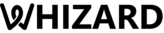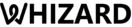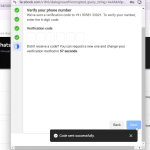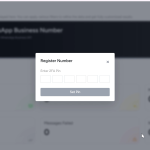Let’s Apply for WhatsApp Business API With Whizard
Read on for the correct guide to applying for the Official WhatsApp Business API for FREE via WhizardAPI. Step-by-step guides make the process easy-to-take enabling your business to get approved in a few minutes. Get Started for FREE.
What is WhatsApp Business API?
The WhatsApp Business API is an advanced communication instrument for business customers. It helps the following:
.
Automated Messaging & Chatbots
- Enables automated responses to customer inquiries.
- Whizard Integration: Create and manage WhatsApp message templates directly from Whizard and automate replies.
Broadcasting & Bulk Messaging
- Send bulk messages to customers without getting blocked by WhatsApp.
- Whizard Feature: Supports broadcasting pre-approved templates to a large audience while ensuring compliance with WhatsApp policies.
Verified Business Profile
- Businesses get an official WhatsApp Business profile with branding (business name, logo, contact details).
- Whizard Feature: Helps set up business profiles for clients directly from the platform.
Two-Way Customer Conversations
- Enables two-way chat between businesses and customers.
- Whizard Feature: Clients can use Whizard’s chat interface to manage customer messages in real-time.
Interactive Message Templates
- Supports list messages, quick replies, buttons, and media attachments.
- Whizard Feature: Clients can create, manage, and send interactive templates for engagement.
Pre-requisites for Applying for WhatsApp API
However, you have the following to begin your WhatsApp Business API setup:
- A Business Website: A functional business website acts for access to WhatsApp Business API.
- A New Phone Number: You need an active phone number that has not been registered for any WhatsApp account. If you want to use an old number, you need to delete the WhatsApp account linked to it.
HOW TO APPLY FOR WHATSAPP BUSINESS API WITH WHIZARDAPI
FOLLOW THESE LITTLE GUIDES TO APPLY FOR THE WHATSAPP BUSINESS API WITH WHIZARDAPI:
STEP 1: SIGNUP ON WHIZARDAPI
Go to the Signup Page of WhizardAPI.
Sign up with the email address that you have associated with your business.
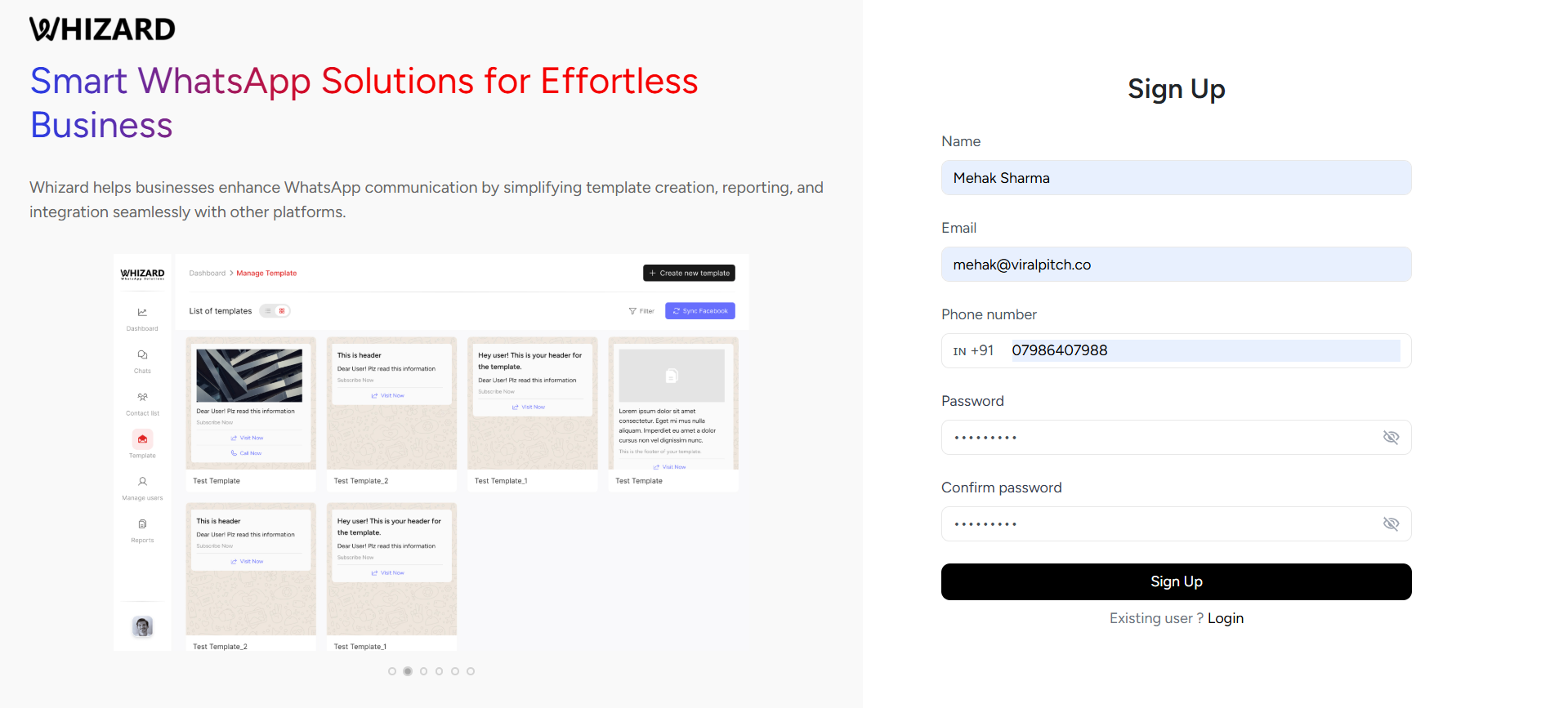
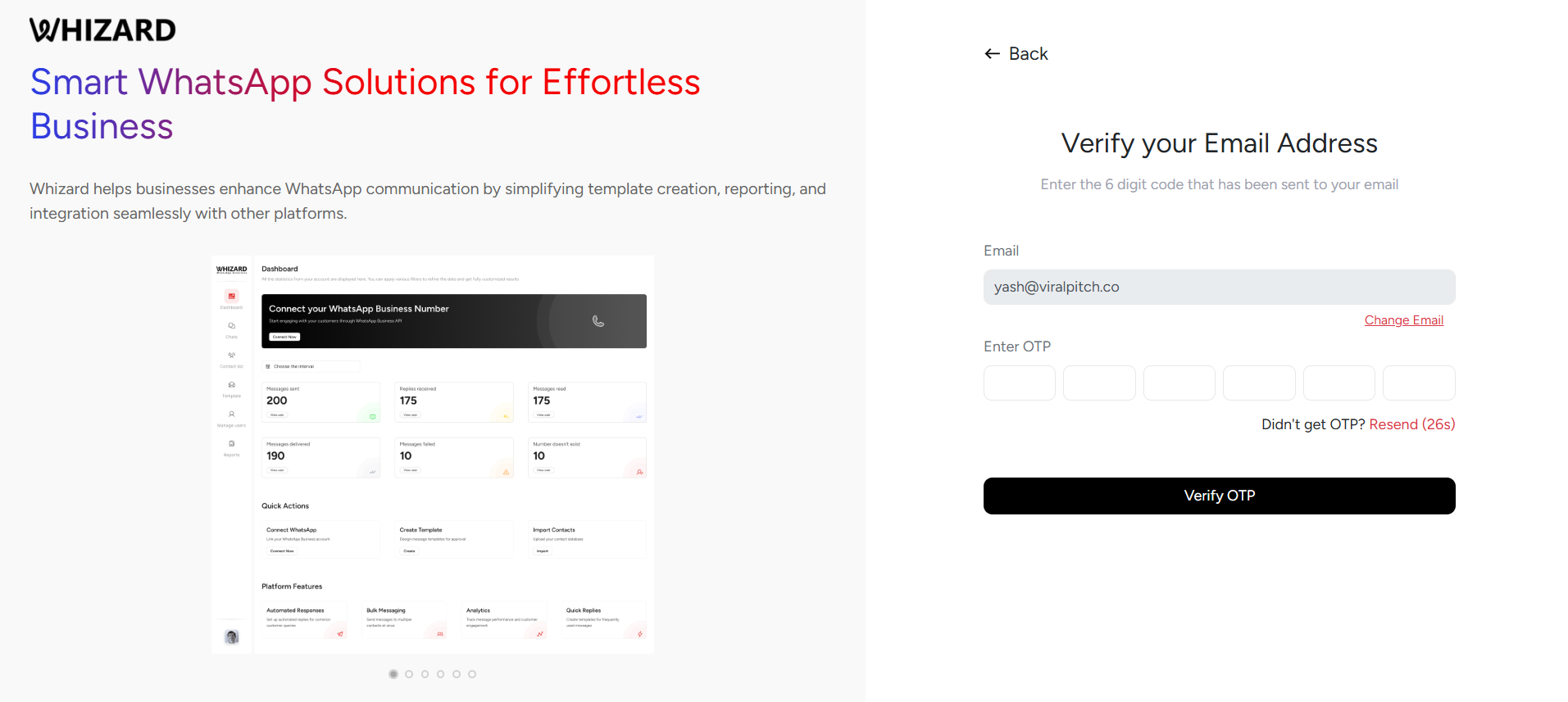
STEP 2: ENTER OTP (EMAIL VERIFICATION)
If you’re going to sign up through the form, enter OTP which is sent to your registered email address.
Click ‘Verify OTP’ to proceed.
STEP 3: ENTER THE BUSINESS DETAILS
Include the Key business details as follows:
Company Name
Country , state
Company size
Industry
Job Role
Website URL
Click ‘Complete Sign-up’ to proceed further.
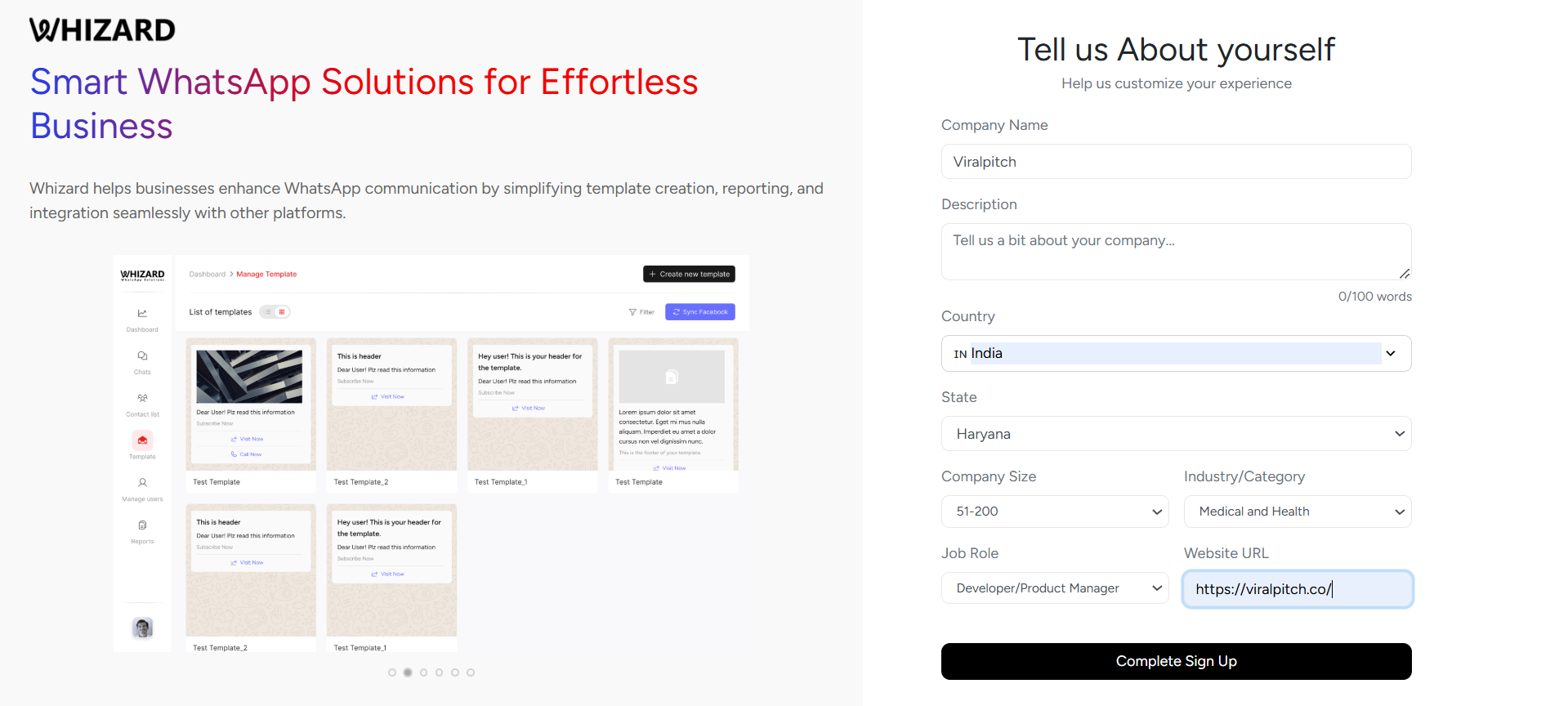
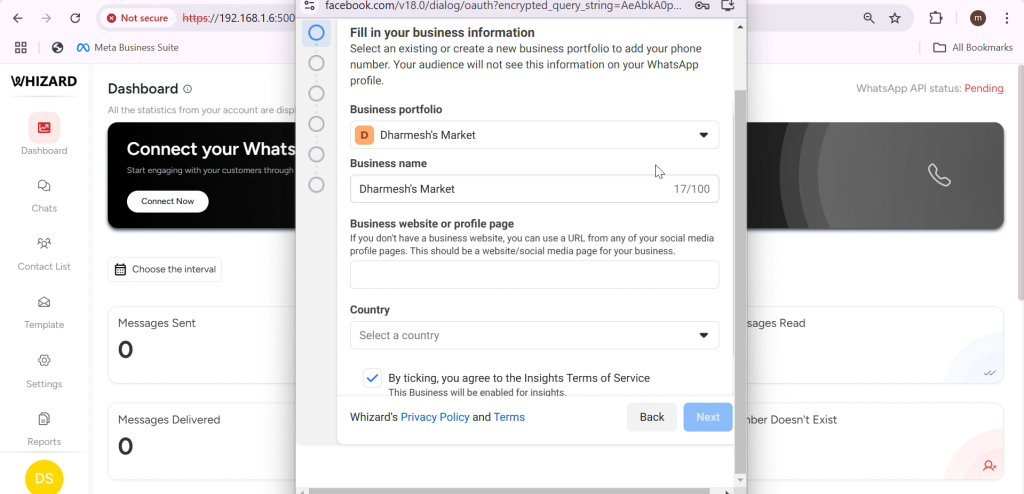
STEP 4: CONNECT YOUR FACEBOOK BUSINESS MANAGER ACCOUNT
Click ‘Connect Now’ to start the WhatsApp Business API application process after ensuring you are an administrator on your Facebook Business Manager account
STEP 5: SELECT FACEBOOK BUSINESS MANAGER ACCOUNT
In the “Fill in your business information” section, locate the Business Portfolio dropdown.
Select your Facebook Business Manager account (e.g., “Dharamesh’s Market”).
Enter your Business Name in the provided field.
(Optional) Add a Business website or profile page by entering a URL.
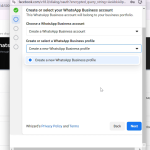
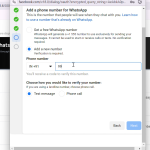
STEP 6: CREATE A NEW WHATSAPP BUSINESS PROFILE
Choose Create a new WhatsApp Business Profile and click Next.
Complete the business information with:
WhatsApp Business Account Name for internal use.
WhatsApp Business Display Name (it will be visible by the users).
STEP 7: SUBMIT VERIFICATION CODE
Enter the 6-digit verification code received via SMS or call in the input fields.
Double-check the code for accuracy before proceeding.
If you haven’t received the code, wait for the countdown to expire before requesting a new one.
Click the Next button to complete the verification process.
STEP 8: SUBMIT FOR REVIEW
Once the application is submitted, the application for the WhatsApp Business API will be in review.
Most applications are approved within minutes and take 3-4 hours to approve the display name.
STEP 9: REGISTER YOUR PHONE NUMBER / TWO FACTOR AUTHENTICATION:
Open the website.
Go to security settings.
Select “Register Phone Number” or “Enable 2FA.”
Enter your phone number.
Verify with OTP.
Set a PIN (if required).
Save changes.
I am text block. Click edit button to change this text. Lorem ipsum dolor sit amet, consectetur adipiscing elit. Ut elit tellus, luctus nec ullamcorper mattis, pulvinar dapibus leo.